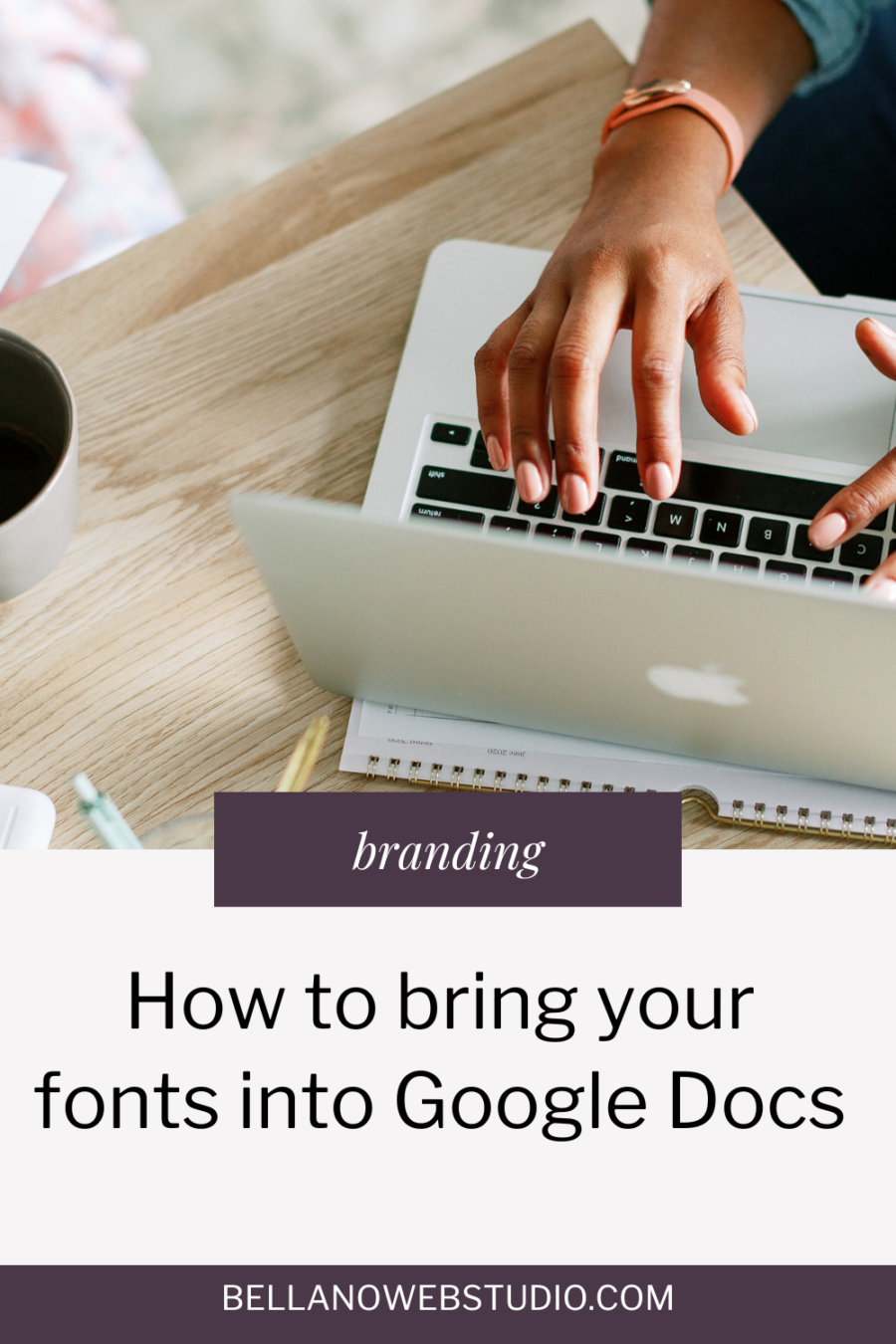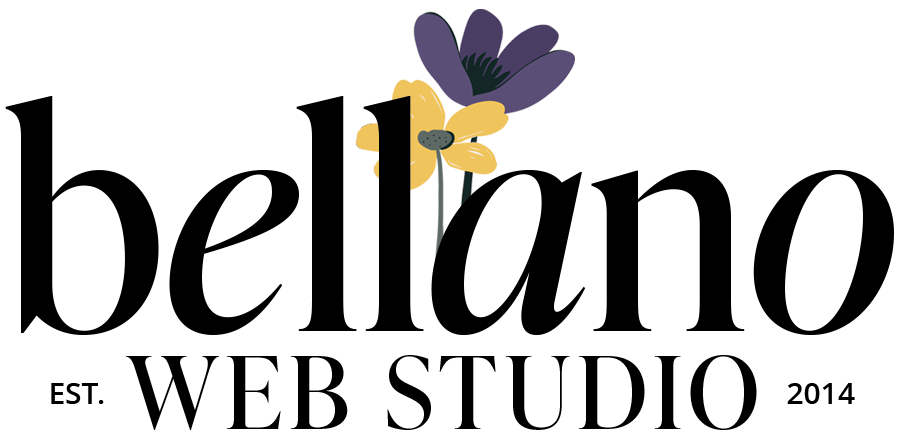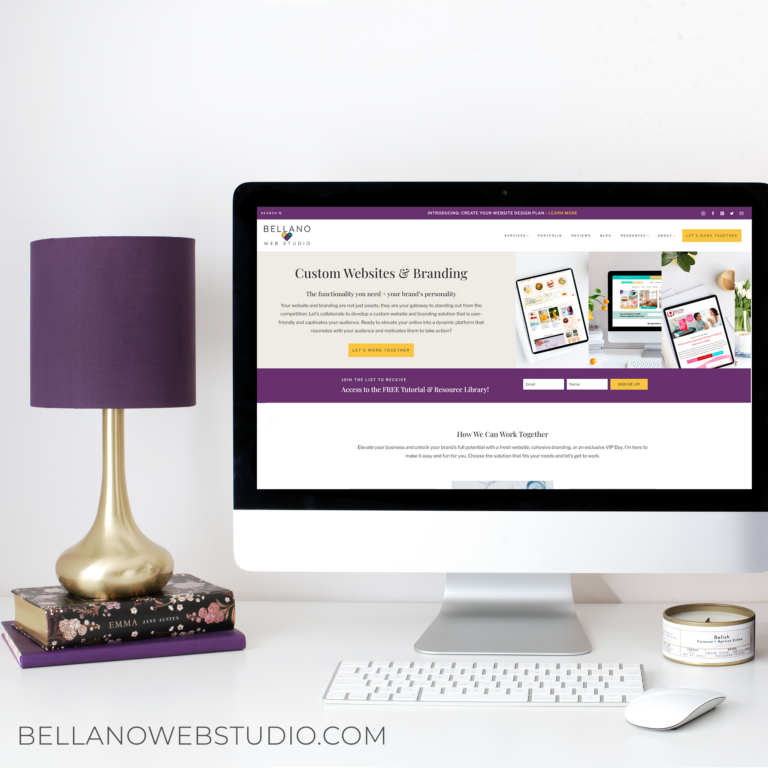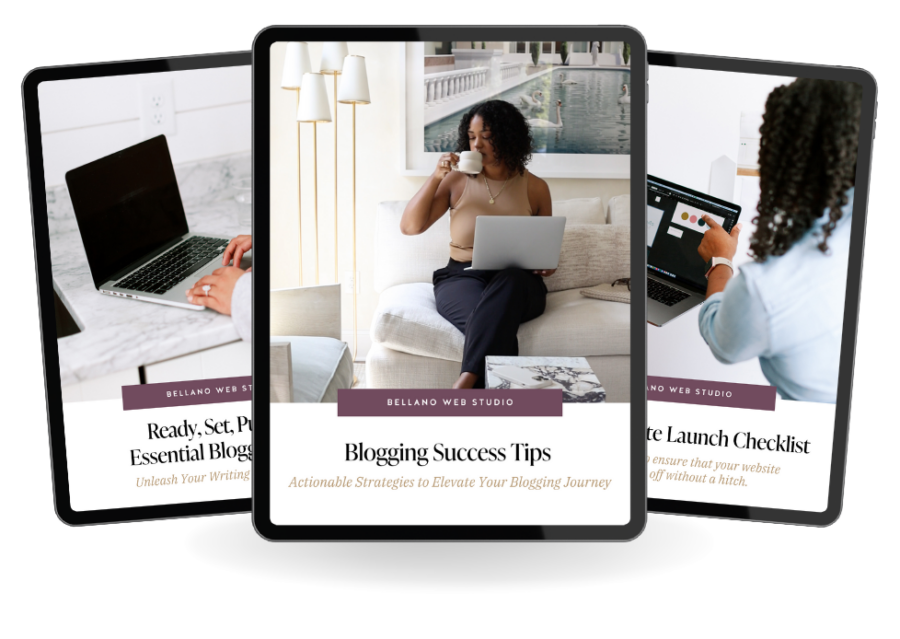How to bring your fonts into Google Docs
What’s the number one rule in branding? Be consistent. Bring your fonts into Google Docs for a more cohesive look.
The fonts on your website and your social media are on point. How about those documents you create in Google Docs?
If you are using Google Docs to create letters, workbooks, proposals, or any other documents that you send to your clients or readers how cool would it be to match your branding for a more seamless look? It’s easier than you think.
How to bring your fonts into Google Docs
The standard font in Google Docs is Arial and while it is a great all-around font, it might not be a good fit for your branding.
Most of the Google Fonts library can be found in Google Docs but the ones you use in your branding suite might not be listed in your default options.
Let’s make that easier by adding your fonts to the dropdown font list.
- Click the down arrow next to Arial (the default font).
- Click on More Fonts at the top of the dropdown menu
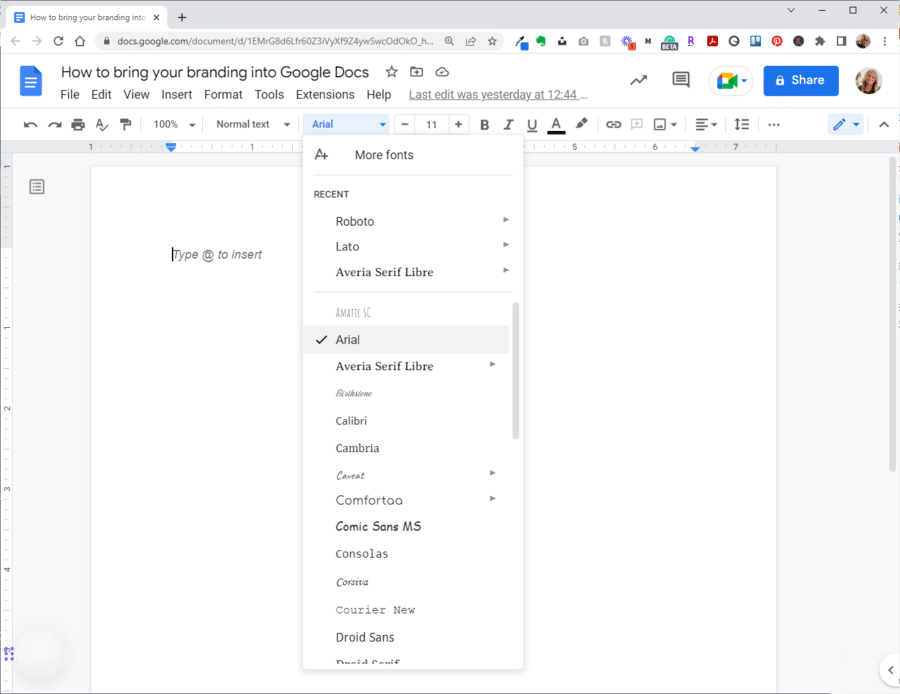
- You will see a list of fonts that you can add to your My Fonts list on the left
- Simply click on the fonts you want to add
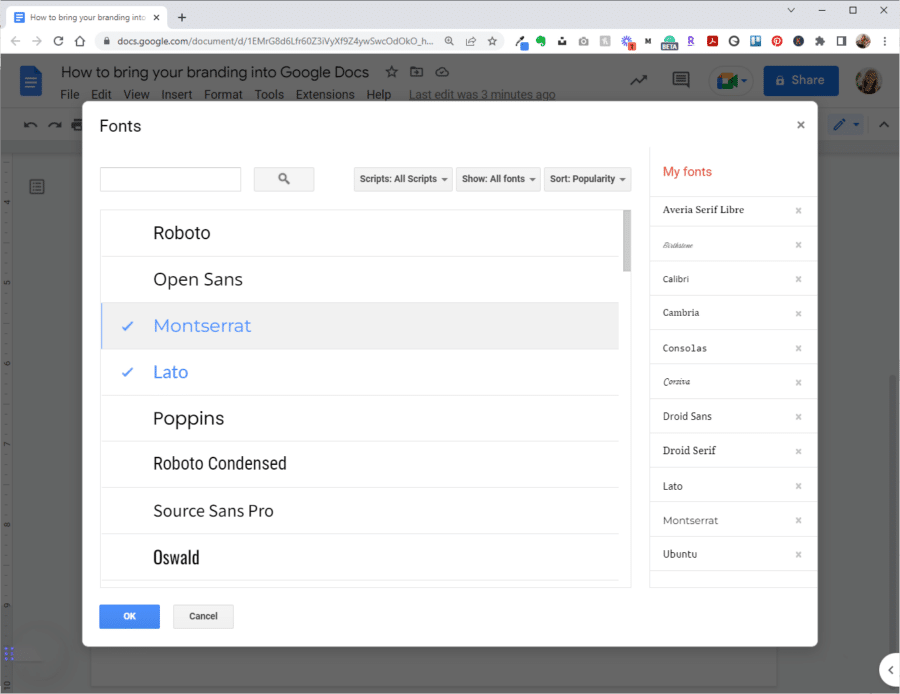
- If you do not see the Google Font you want, type the name of the font in the search box
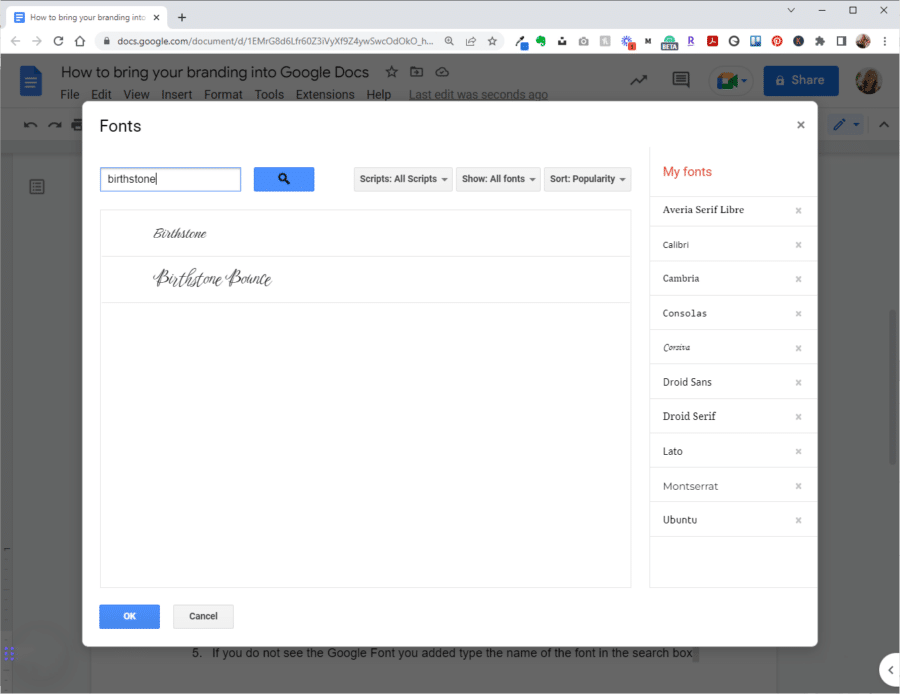
- You can also search by font type and sort alphabetically or by popularity
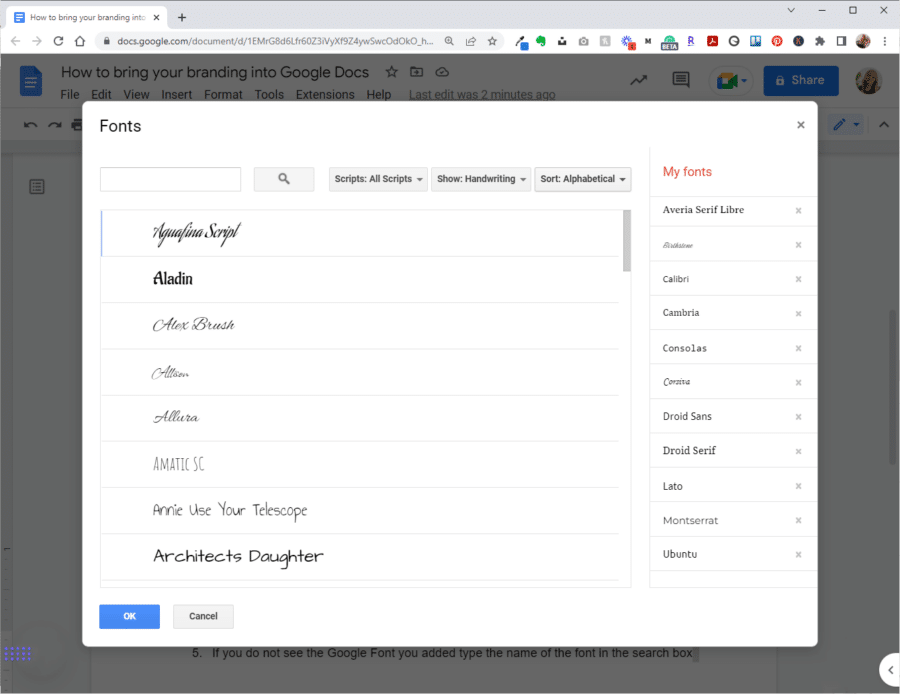
- On the right side, under My Fonts, you can remove any fonts from your list that you do not want by clicking on the X
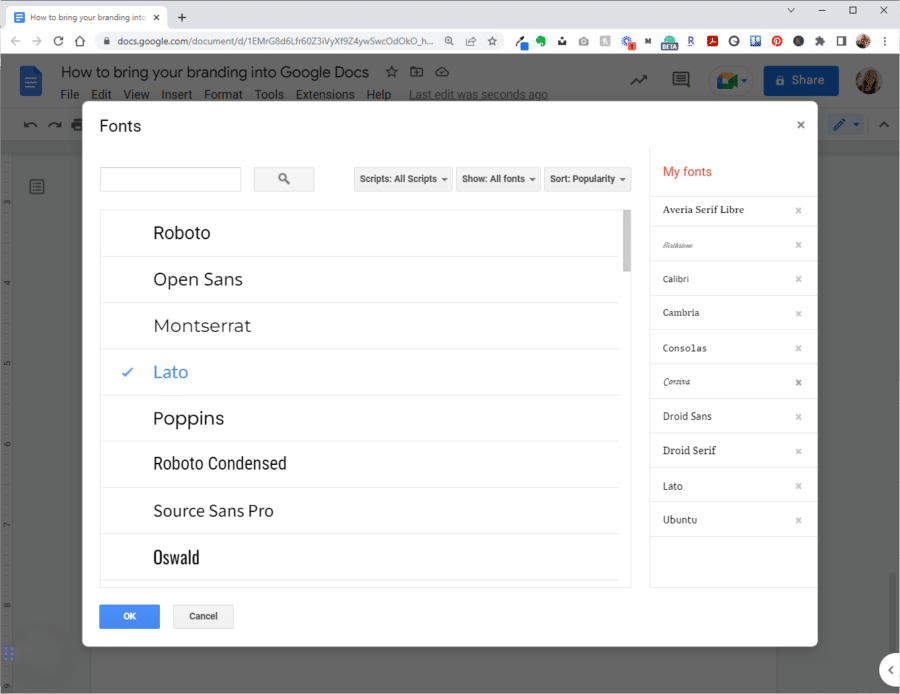
- Click on OK to complete the process
- Return to your document to start using your new fonts. You may need to scroll through the list under Recent Fonts the first time but now your chosen Google Fonts will be in the list. All the weights associated with your font will be easy to select.
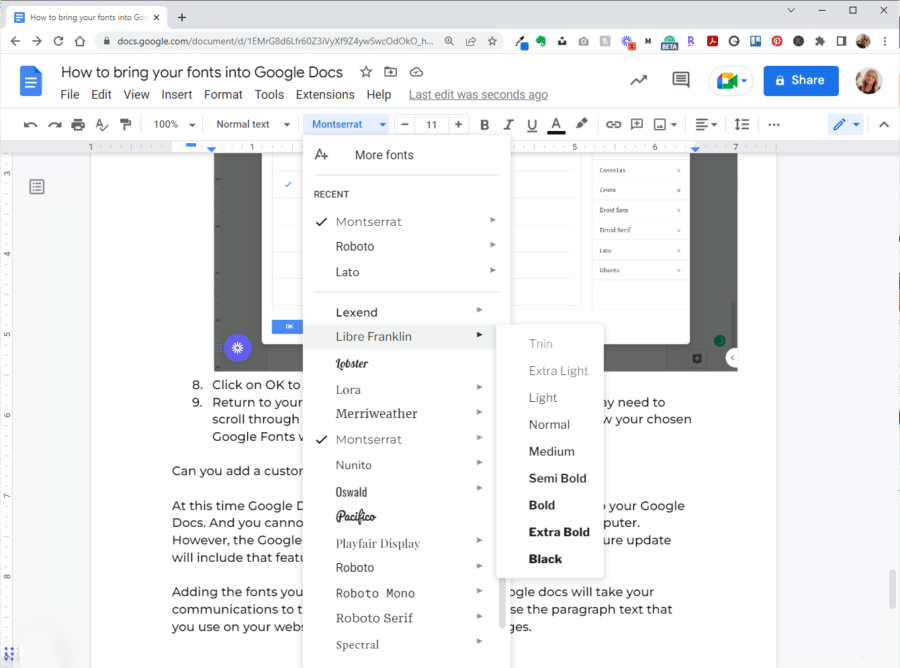
Can you add a custom font to Google Docs?
At this time Google Docs does not offer a way to add a custom font to your Google Docs. And you cannot access the fonts that are installed on your computer. However, the Google Fonts library is always growing and maybe a future update will include that feature.
Adding the fonts you use most in your branding to Google docs will take your communications to the next level. Make use of any Google Fonts used in your branding in your documents and create a more cohesive look in all of your communications.
I hope this tutorial helps you be more consistent with your branding.
Did you find this post helpful?
Share the love and save it to Pinterest!