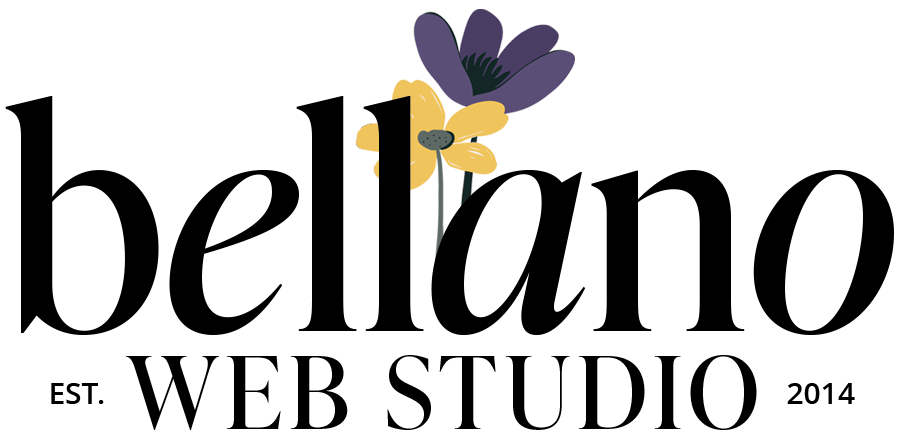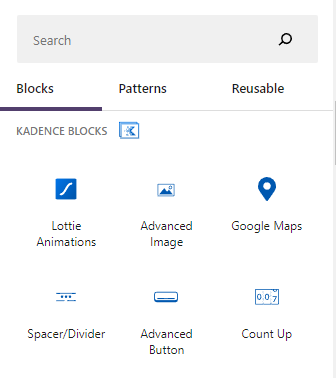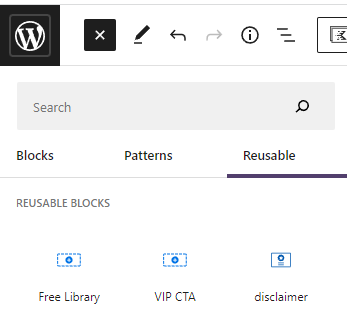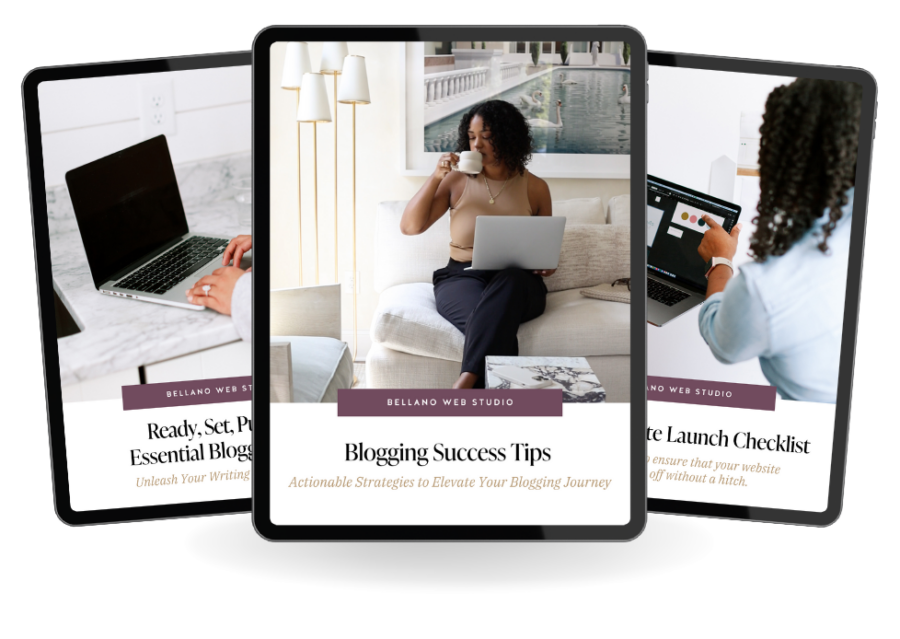How to Use Reusable Blocks
If you’re new to WordPress, or just haven’t had much experience with the Block Editor, you may not know what a reusable block is. A reusable block is a type of content that can be created and saved in the Block Editor for later use. You can think of it as a template for creating new blocks of content. In this article, we’ll show you how to create and use a reusable block in WordPress.
Why use a reusable block?
Reusable blocks are especially helpful when you want to reuse the same content or layout across multiple posts or pages.
To create a reusable block, simply add the content you want to reuse to a post or page, then click the “Add to Reusable Blocks” button in the toolbar.
You can then give your reusable block a name and save it for later. To use a saved reusable block, simply click the “Insert Block” button in the WordPress editor and select the “Reusable” tab. From there, you can choose the reusable block you want to insert into your post or page.
What type of content can I them for?
Just about anything! You can use them for blog post outlines, pages, product descriptions, calls to action, and more. Think about what content you find yourself using over and over again. Here are a few places I like to use reusable blocks:
- End of post “call to action” blocks. I have a few reusable blocks set up for use at the end of my blog posts. I swap them out depending on the content of the post. I have end-of-post blocks set up for how to work with me, access the Freebie Library (opt-in signup), and specific services.
- Affiliate Disclaimer. Create your disclaimer once and easily add it to posts when you are sharing a product.
- Blog post outlines. Do you write some of your blog posts with the same flow or outline? Make a reusable block.
- Tip or reminder blocks. Create a block that reminds your reader how to download your freebies or give them a quick tip that relates to your post.
How to create a reusable block
Here’s how to create a reusable block:
- Go to the Editor and click on the + icon to add a new block.
- Search for the block you want to make reusable, or scroll through the list of blocks until you find it.
- Once you’ve found the right block, click on it and then click on the “Add to Reusable Blocks” button in the Block Settings menu.
- Enter a name for your reusable block and then click on the “Save” button.
Now that you know how to create a reusable block, you can use it anytime you need it in your posts or pages.
How to create a block group
A block group is a set of blocks that can be saved and reused as a single unit. You can create a block group by selecting the blocks you want to include in the group, then clicking the “Group” button in the toolbar.
Once you’ve created a block group, click on it and then click on the “Add to Reusable Blocks” button in the Block Settings menu.
How to insert
Now that you have saved a few time-saving reusable blocks how do you add them to your content?
- Click on add block
- Browse all blocks
- Click on the Reusable column
- Click the block you want to insert
Missing those Kadence blocks? Here are 8 Reasons the Kadence Theme is my Favorite.
How to change your block
If you want to change a reusable block in WordPress, there are a few steps you need to follow.
- Open up the Block Editor and select the block you want to change.
- Click on the three dots in the top right corner of the block and select “Edit as HTML.” This will allow you to make changes to the block’s HTML code.
- Finally, click on the “Update” button to save your changes.
Pros and cons of using a reusable block
There are pros and cons to using reusable blocks in WordPress. On the one hand, you can save time by not having to recreate the same content over and over again. On the other hand, you may find that it challenging to edit reusable blocks once it’s been created or forget to switch it to “Edit as HTML” before making changes.
If you’re considering using a reusable block, consider how often you’ll need to edit the content, and whether the time savings is worth any potential hassle.
Personally, once I got the hang of them they save me a ton of time!
To sum it all up
Reusable blocks are a great way to save time and improve your workflow in the WordPress editor. By creating your own custom blocks, you can easily add and edit content in the editor without having to fumble around with HTML. Plus, with the growing number of block-based themes and plugins, there’s no excuse not to start using them!
PS. the block below is a reusable block. Have fun creating these time-saving blocks!