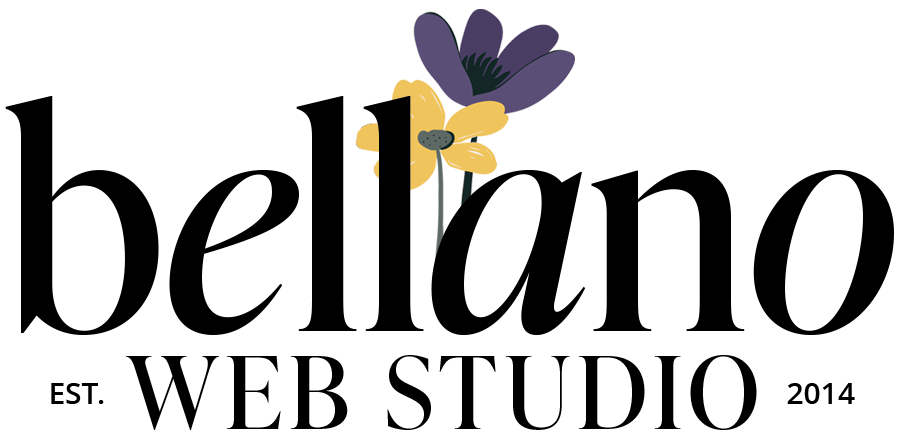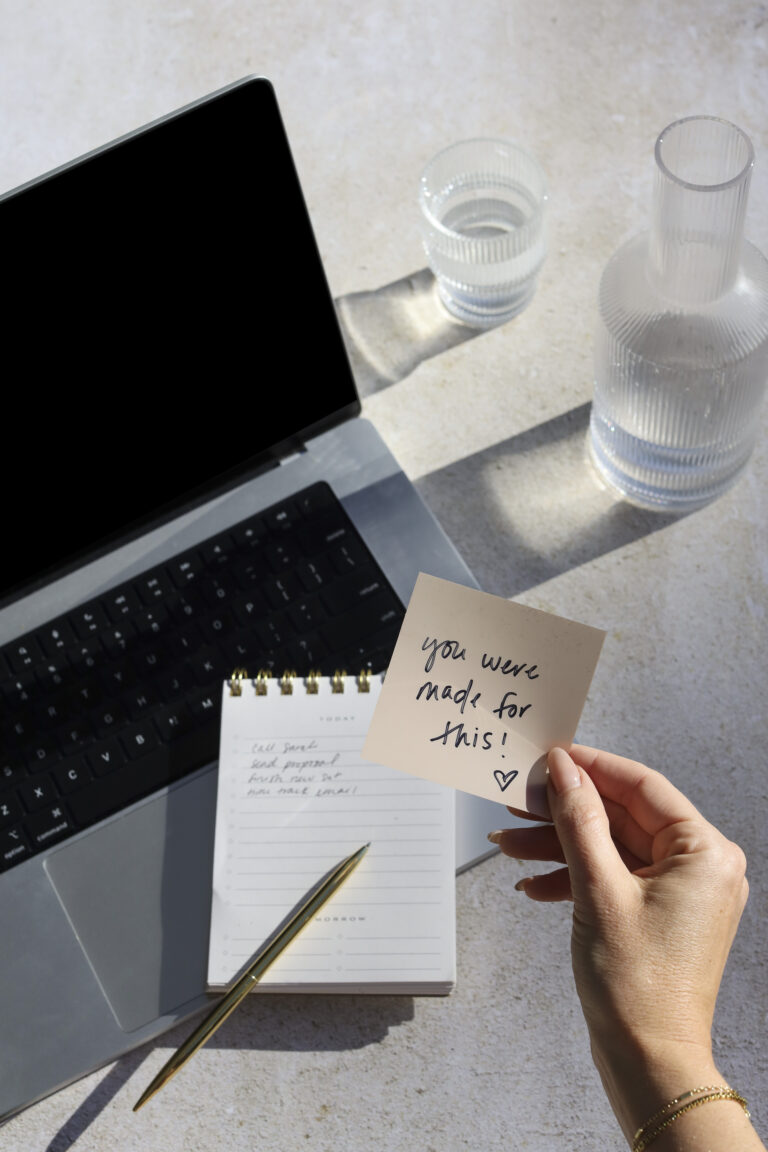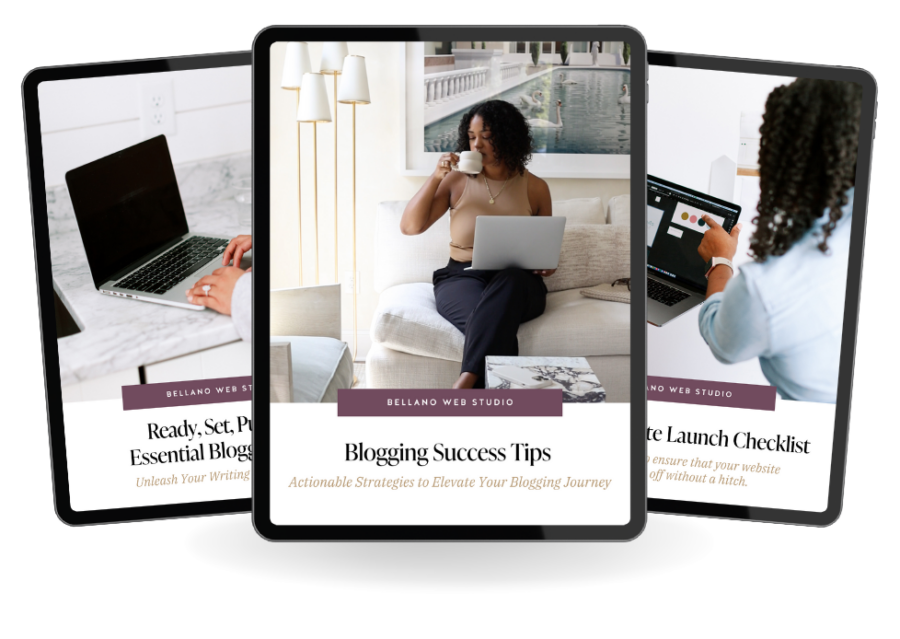Setting up Google Analytics to Maximize Your Website’s Potential
A Step-by-Step Guide to Setting Up Google Analytics and Tracking Your Website’s Succes
Every website owner needs to know how their site is performing – not only in terms of rankings but also how visitors interact with the content. That’s where Google Analytics comes in. It is an integral part of understanding and optimizing your website’s performance.
Let’s explore why Google Analytics is a must-have, what it offers, how to set it up, and where you should focus your attention when analyzing your website’s data.
What is Google Analytics & Why Do I Need It?
Google Analytics is a free tool that provides comprehensive insights into your website’s traffic. Here’s why it’s a must-have:

- Understand your audience: Google Analytics offers a wealth of information about the people visiting your site – where they’re coming from, which device they’re using, their demographics, and interests. This insight helps tailor your content and marketing strategies to match your audience’s preferences.
- Evaluate content performance: Analytics shows you which pages are most visited, the average time visitors spend on each page, and their navigation path. This allows you to understand what content resonates best with your audience and identify areas for improvement.
- Measure marketing efforts: You can track the performance of your marketing campaigns, understand which source drives the most traffic, and calculate the return on investment of your marketing strategies.
- Set and track goals: Google Analytics allows you to set specific goals – like newsletter sign-ups or product purchases – and then track how often these goals are completed.
What Does Google Analytics Offer?
Google Analytics provides a multitude of data types and metrics. Some of the most valuable ones include:
- Audience Reports: Information about your users, such as their location, language, browser, and device.
- Acquisition Reports: Where your users come from, be it from search engines, social networks, or direct visits.
- Behavior Reports: Details on site usage, including most visited pages, bounce rates, and the effectiveness of calls-to-action.
- Conversions: Information on how many of your predefined goals have been achieved.
How to Set Up Google Analytics?
Setting up Google Analytics for your WordPress site involves several steps:
- Sign up for a free Google Analytics account using your Google account.
- In the admin panel, add a new account for your website.
- You will be provided with a Tracking ID, which needs to be added to your WordPress site.
- Depending on your preference, you can add the Tracking ID to your WordPress site manually by editing your theme files,
- KADENCE USERS: You can add your Tracking ID in the customizer!!
Go to Customize >> Custom Scripts >> Add scripts into your header >> Copy and Publish
- KADENCE USERS: You can add your Tracking ID in the customizer!!
- Once the tracking code is added and active, Google Analytics will start collecting data from your site.
Where to Focus Your Attention?
Now that you have tracking code installed on your website, you can start using Google Analytics to gain insights into your audience and website performance. Google Analytics provides a wide range of reports and metrics that can help you understand your audience’s behavior and preferences.
There’s a lot of information there but it’s important not to get overwhelmed. Here are key areas to focus on:

- Traffic Sources: This tells you where your visitors are coming from. It helps to know which marketing channels are driving traffic.
- User Behavior: Pay attention to pages with high exit or bounce rates, as this indicates where users are leaving your site to go elsewhere.
- Conversions: If you have set goals, monitoring the conversion rate can help you determine the effectiveness of your call-to-action or funnel.
NOTE: While having Google Analytics and Search Console on your site will not help your SEO results or get you to the first page of Google…it will help you analyze the data to help you maximize your website’s potential.
Customizing Google Analytics dashboards and reports
Google Analytics provides a wide range of reports and dashboards out of the box, but you may want to customize them to better suit your needs. Fortunately, they’ve made it easy to create custom dashboards and reports.
To create a custom dashboard in Google Analytics, follow these steps:
- Sign in to your Google Analytics account
- Click the “Customization” tab in the top menu
- Click “Dashboards” and then “Create”
- Choose the type of dashboard you want to create (e.g., blank canvas or starter dashboard)
- Customize your dashboard by adding widgets, changing the layout, and selecting the metrics you want to track
Once you’ve created your custom dashboard, you can save it for future use or share it with others.
Advanced tracking with Google Tag Manager
Google Tag Manager is a free tool that allows you to manage and deploy marketing and tracking tags on your website. It provides a more advanced tracking solution than the basic tracking code provided by Google Analytics.
- Sign in to your Google Tag Manager account
- Create a new container for your website
- Install the Google Tag Manager code on your website
- Add tags to your container, including Google Analytics tracking tags
- Preview and test your tags before publishing them
Google Tag Manager can be a powerful tool for tracking your website’s performance and implementing advanced marketing strategies.
Wrapping Up: Set up Google Analytics and use data to improve your WordPress Site
Google Analytics is more than just a tool. It’s a compass that navigates your website’s performance toward success. From the get-go, make it a point to integrate it with your WordPress site, and let data-driven decisions shape your path to success.
Personally, I use JetPack Stats in my dashboard for a daily overview of traffic and do a deep dive into Google Analytics weekly or monthly for the nitty gritty details. To round out your data analysis also sign up for Google Search Console to track what keywords and search terms are bringing traffic to your site.
Armed with the data from JetPack Stats, Google Analytics, and Google Search Console, you can make informed decisions on content optimization and improve your search results. Whether it’s tweaking your SEO strategies based on trending keywords or modifying content to better resonate with your audience, these tools collectively empower you to steer your website towards success.