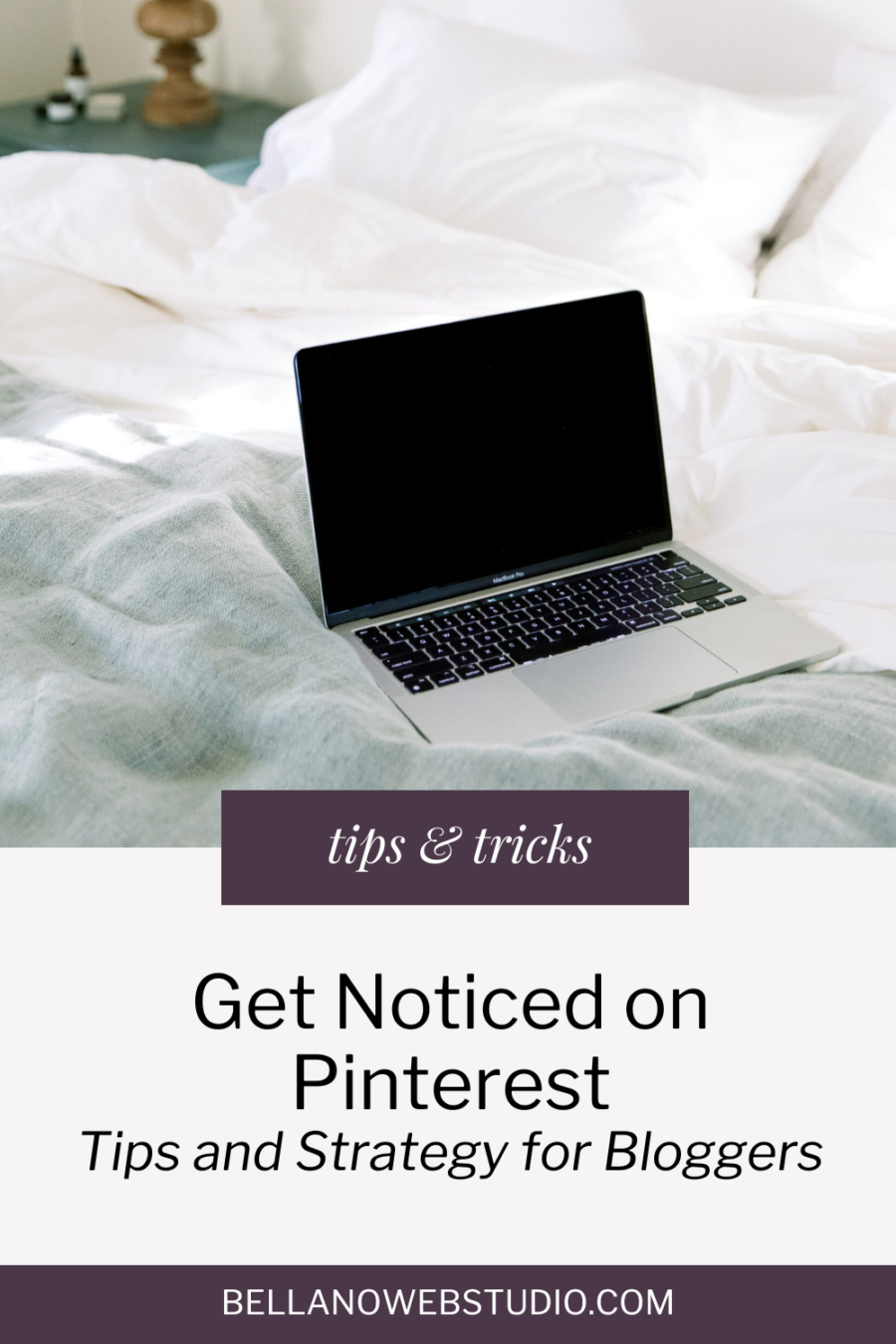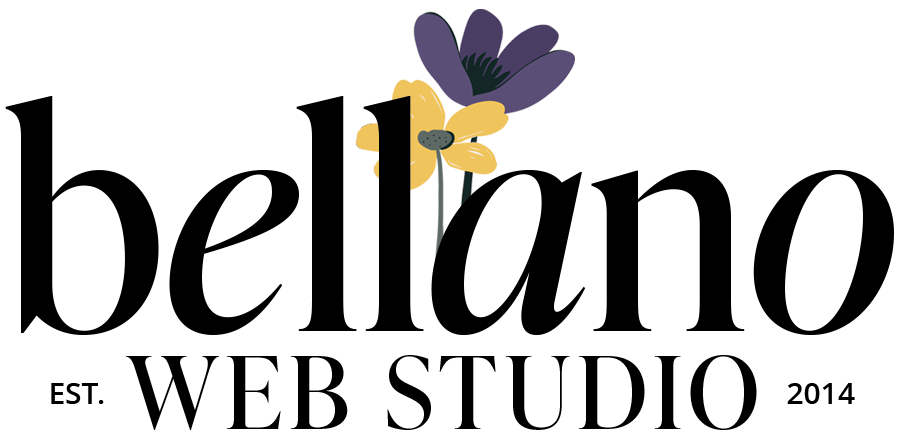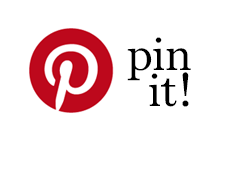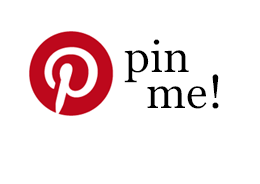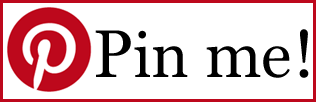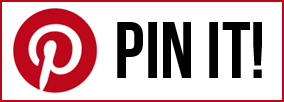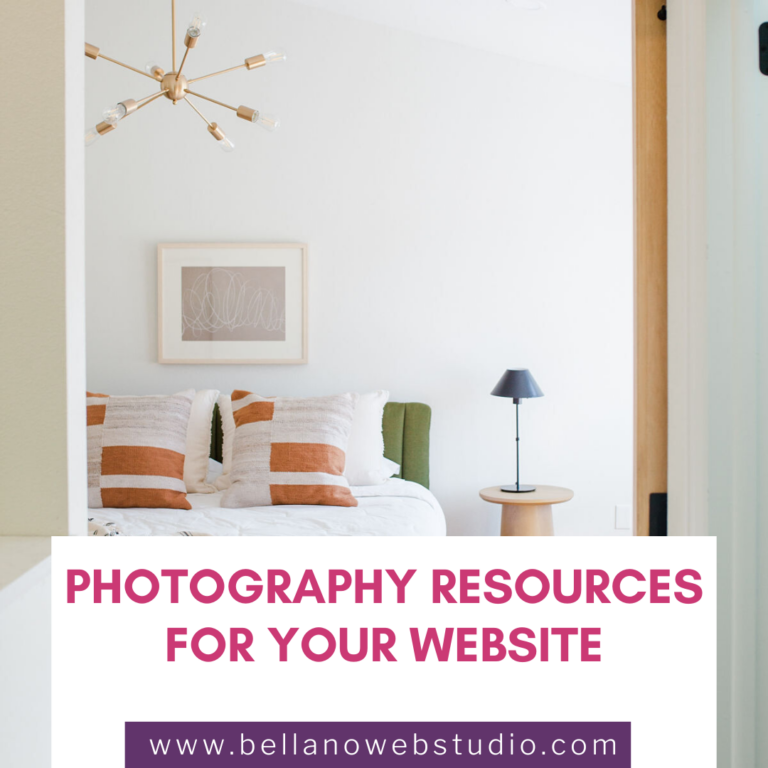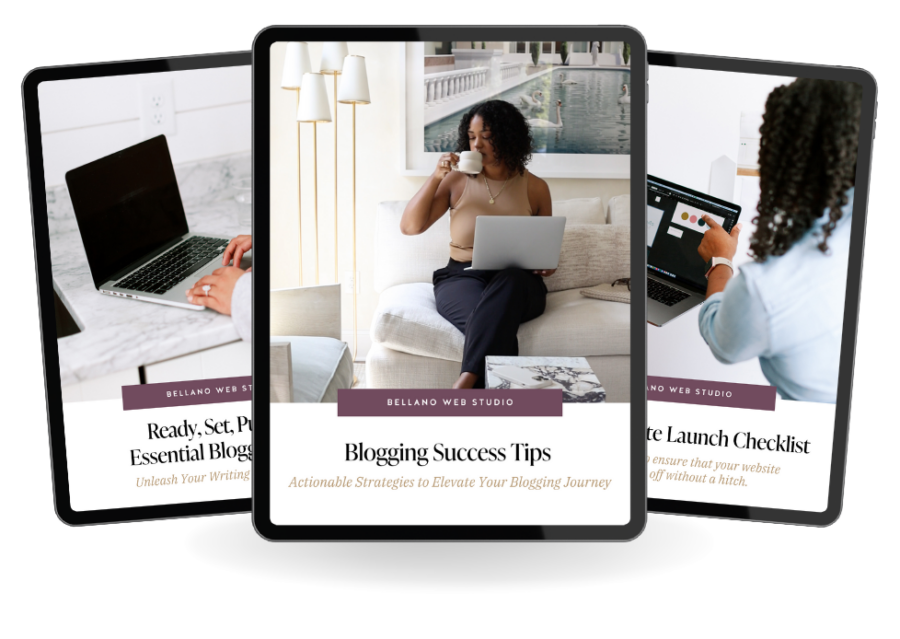Get Noticed on Pinterest
The Power of Pinterest for Bloggers

As a blogger, you already understand the importance of platforms like Instagram and Facebook for increasing visibility and driving traffic to your site. But what about Pinterest? Ah, Pinterest – the virtual bulletin board where dreams are pinned, inspiration is found, and ideas come to life. It’s not just a platform for DIY enthusiasts and recipe hunters; it’s a powerful tool for bloggers like you to showcase your content and attract a loyal audience.
Pinterest is more than just something fun to scroll through to find a new recipe or home project – it’s a dynamic tool that can turbocharge your blog traffic. With its unique search-based platform and evergreen content discovery, Pinterest offers bloggers a golden opportunity to expand their reach, connect with their target audience, and drive traffic to their blogs like never before.
Did you know millions of people go to Pinterest before Google? Millions of users search for inspiration, ideas, and solutions to their needs every single day. So, get ready to harness the Pinterest power and watch your blog soar to new heights of success!
Crafting Pinnable Graphics:
The most important tool to get noticed on Pinterest is creating visually appealing pins, of course! Your pins are the cornerstone of any successful Pinterest strategy. Learn the art of creating eye-catching graphics that grab users’ attention as they scroll through their feed. From optimizing image dimensions to incorporating branding elements, these tips will ensure your pins stand out amidst the Pinterest landscape.
- Optimize for Pinterest: Pinterest’s marketing strategy for bloggers recommends using a vertical aspect ratio (2:3 or 1:2.1) for pins as they perform better on the platform. Aim for a minimum width of 600 pixels to ensure optimal display.
- Compelling Imagery: Use high-quality, visually appealing images that align with your content. Bright colors, bold fonts, and clear imagery tend to perform well on Pinterest.
- Catchy Titles: Your pin title should be descriptive, keyword-rich, and evoke curiosity. Think of it as a mini headline that entices users to click through to your website.
- Branding: Incorporate your branding elements such as logo, color scheme, and fonts to create cohesive and recognizable pins. Consistency is key to building brand awareness on Pinterest.
- Canva: Use Canva to speed up your graphic creation process or find ideas for new layouts.
Setting Up Your Pinterest Profile:
Now that you’re creating stunning pins, it’s time to optimize your Pinterest profile for maximum visibility and engagement. Your Pinterest profile showcases your brand identity and content to potential followers.
Here’s how to set up a compelling Pinterest profile:
- Profile Picture: Choose a clear and recognizable profile picture, such as your logo or a professional headshot. This helps users identify your brand at a glance.
- Bio: Craft a concise and compelling bio that highlights who you are, what you do, and what users can expect from following you. Incorporate relevant keywords to improve discoverability in Pinterest search results.
- Claim Your Website: Verify your website with Pinterest to gain access to valuable analytics and features, such as Rich Pins. This also adds credibility to your profile and helps users trust your content.
- Board Optimization: Create keyword-rich board titles and descriptions to improve your boards’ visibility in Pinterest searches. Organize your boards into relevant categories and add high-quality cover images to make them visually appealing.
- Pin and Repin Consistently: Consistency is key on Pinterest. Aim to pin new content regularly to keep your profile active and engage with your audience. Additionally, don’t forget the power of repinning. I’m currently aiming for 10-20 repins a day (I’ve seen experts recommend 30 pins a day!), incorporating both new and previously pinned images. With the vast amount of content on Pinterest, a one-and-done pinning strategy won’t bring the visibility you’re after. Consider using scheduling tools like Tailwind to plan and automate your pinning and repinning strategy, ensuring a steady flow of content on your profile.
Engaging with the Pinterest Community:
Beyond sharing your own content, engaging with the Pinterest community is vital for expanding your reach, building meaningful connections, and getting noticed. Discover strategies for repinning, commenting, and collaborating with fellow pinners. Join Pinterest Communities and leverage analytics to track performance and refine your strategy.
Here are some ways to engage with the Pinterest community:
- Repin and Share: Don’t be shy about sharing content from other users that aligns with your niche or interests. Repinning content not only provides value to your followers but also increases your visibility in the Pinterest feed.
- Comment and Collaborate: Take the time to leave thoughtful comments on pins and engage in conversations with other users. Look for collaboration opportunities, such as group boards or joint pinning projects, to amplify your reach and connect with like-minded creators.
- Follow and Follow Back: Follow relevant users, influencers, and brands within your niche to stay updated on the latest trends and inspiration. Don’t forget to follow back users who engage with your content to foster a sense of community and gratitude.
- Join Pinterest Communities: Explore Pinterest Communities (formerly known as Group Boards) related to your niche and request to join ones that align with your interests. Participating in Communities allows you to share your content with a wider audience and connect with fellow enthusiasts.
- Track Your Performance: Keep an eye on your Pinterest analytics to monitor the performance of your pins and boards. Pay attention to metrics such as impressions, saves, and clicks to identify what content resonates with your audience and refine your strategy accordingly.
Creating a Winning Pinterest Strategy to Get Noticed:
A winning Pinterest strategy requires clear objectives, audience understanding, and strategic content planning. Here are a few ideas to maximize your impact on Pinterest.
- Set Clear Objectives: Define your goals for using Pinterest, whether it’s driving traffic to your website, increasing brand awareness, or growing your email list. Having clear objectives will guide your strategy and help measure your success.
- Know Your Audience: Understand your target audience’s interests, preferences, and pain points. Use Pinterest analytics to gain insights into what content resonates with your audience and tailor your pins accordingly.
- Keyword Research: Conduct keyword research to identify popular search terms and topics within your niche. Use these keywords strategically in your pin titles, descriptions, and board titles to improve discoverability and SEO.
- Content Planning: Develop a content calendar outlining the types of content you’ll create and share on Pinterest. Mix up your pins with a variety of formats, such as blog posts, infographics, product images, and video pins, to keep your audience engaged.
- Promotion Strategy: Determine how you’ll promote your pins and drive traffic to your website. Consider using a combination of organic methods (e.g., pinning consistently, joining group boards) and paid advertising options (e.g., Promoted Pins) to reach a wider audience and maximize your impact.
Making it Easy for Your Readers to Pin Your Content:
Finally, make it oh-so-easy for your readers to seamlessly share and save your content on Pinterest. This step is key to expanding your reach and driving traffic to your website. Learn how to integrate Pin It buttons, optimize image descriptions, and create pinnable graphics that encourage readers to share your content effortlessly.
- Add Pin It Buttons: Incorporate Pin It buttons directly into your blog posts to allow readers to pin images with a single click. You can use plugins like “Social Rocket (my favorite)”, “AddToAny Share Buttons” or “ShareThis” to easily add social sharing buttons, including Pinterest, to your website.
- Optimize Image Descriptions: When uploading images to your blog posts, ensure they have descriptive filenames and alt text that include relevant keywords. This not only improves accessibility but also increases the likelihood of your images being discovered on Pinterest.
- Hover Pin Buttons: Consider adding hover Pin buttons to your images, allowing readers to pin directly from the image itself. Tools like jQuery Pin It Button for Images offer customizable hover button options that seamlessly integrate into your website. (grab your free pin it images below)
- Create Pinnable Graphics: Design pinnable graphics within your blog posts that are specifically optimized for Pinterest. Include text overlays, branded elements, and a call to action to encourage users to pin and share your content.
- Pin Widget Integration: Utilize Pinterest’s Pin widget to showcase your latest pins or boards directly on your blog sidebar or footer. This not only adds visual interest to your website but also encourages readers to explore your Pinterest profile and follow your boards.
- Include Pin-Friendly Content: When creating blog content, keep Pinterest in mind and include topics, images, and tutorials that are popular on the platform. This increases the likelihood of your content being shared and discovered by Pinterest users.
- Use a Call to Action block at the end of your post to encourage pinning. (see below)
By implementing these strategies, you’ll make it effortless for your blog readers to share your content on Pinterest, expanding your reach and driving more traffic to your website. Remember to monitor your Pinterest analytics regularly to track the performance of your pins and refine your strategy accordingly.
Embrace the Power of Pinterest
In conclusion, Pinterest offers bloggers a wealth of opportunities to get noticed, showcase their content, and engage with a broader audience. By implementing the strategies outlined in this post, you can unlock the full potential of Pinterest and achieve your marketing goals. So, embrace the power of Pinterest, get creative with your pins, and watch your online presence soar!
Grab your FREE Pin It images.
More Tips for Traffic:
Did you find this post helpful?
Share the love and save it to Pinterest!