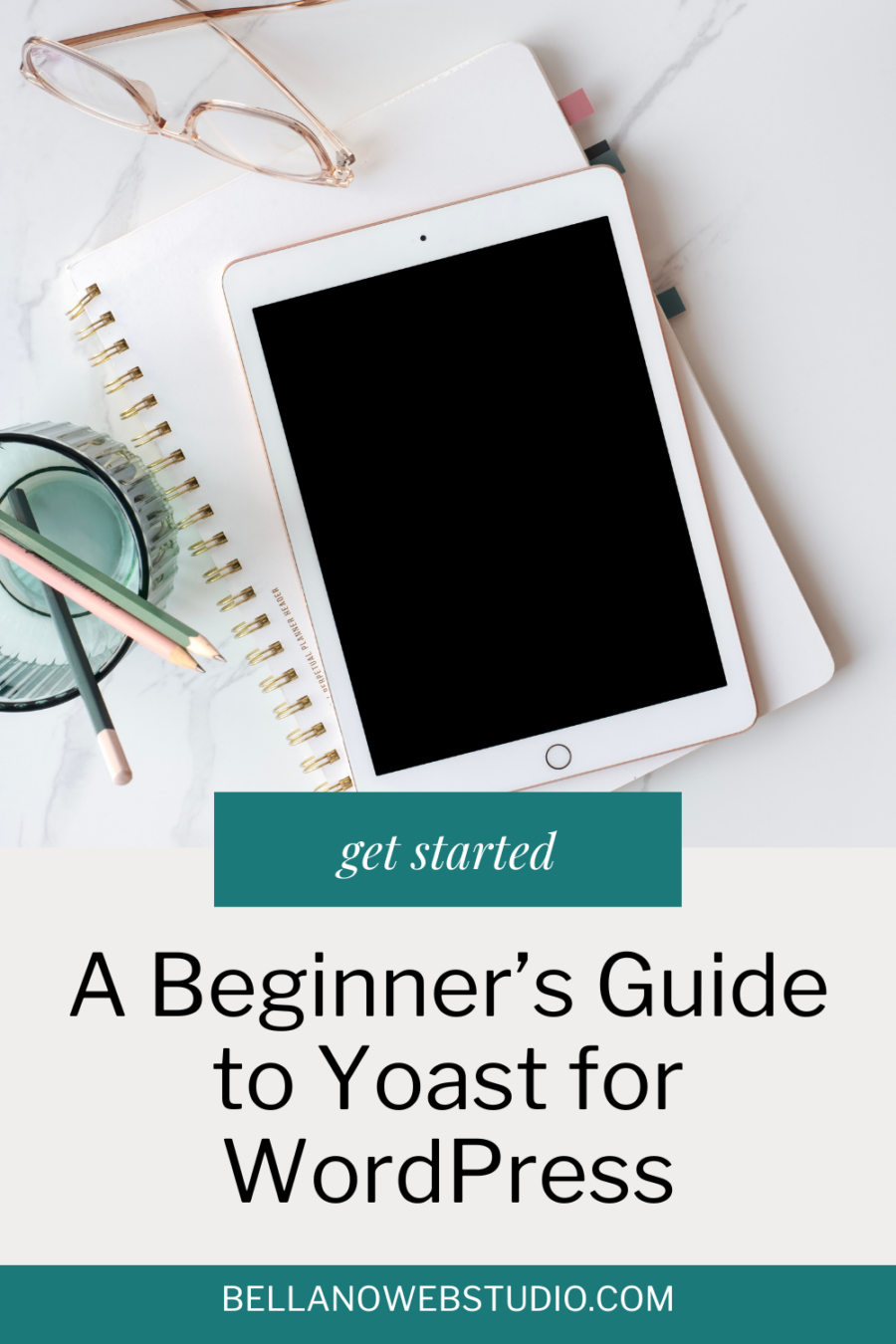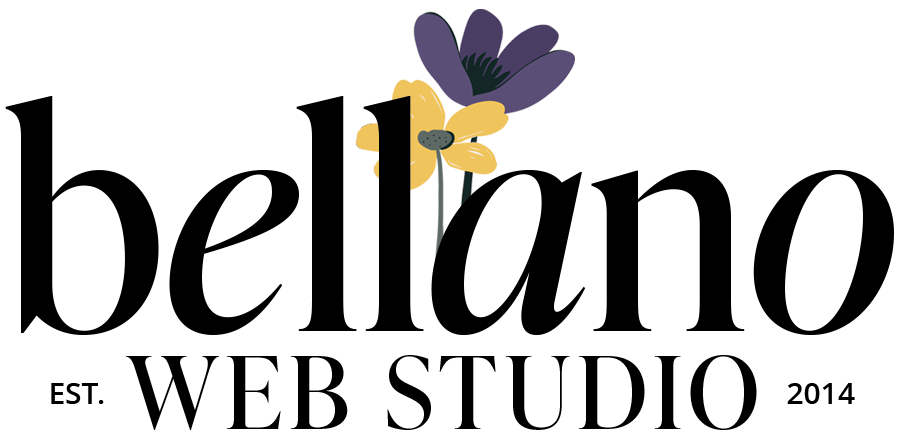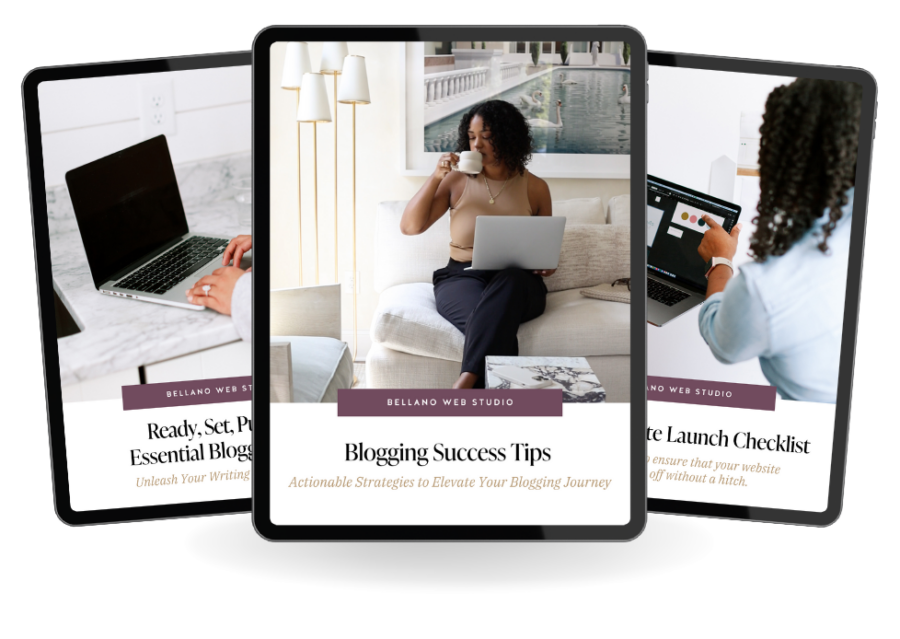A Beginner’s Guide to Getting Started with Yoast for WordPress
You’ve just launched your shiny new website – congratulations! Now, you might be wondering, “How do I make sure people can find my site?” Well, that’s where SEO (Search Engine Optimization) comes in. SEO is like the secret sauce that helps your website get noticed by potential visitors in search engine results. As your cheerful web design guru, I can’t recommend the Yoast SEO plugin for WordPress highly enough for those eager to jump into the world of SEO. This blog post is your ticket to getting started with Yoast, guiding you toward those coveted green lights (I’ll explain more shortly). Trust me, you’re going to love it!
Jumpstart Your SEO Journey: A Beginner’s Guide to Getting Started with Yoast for WordPress
Yoast is a favorite among bloggers and businesses alike, with over 5 million active installations. To help you get started I’ll walk you through the basics of using the Yoast plugin for WordPress and share my personal experience. You’ll have a solid grasp on how to use this amazing SEO tool to optimize your website’s content and overall performance, making it a breeze for people to find you online in no time. Let’s get started!
1
Installing and Setting Up Yoast
Before you can start using Yoast, you’ll need to install the plugin on your WordPress website. Follow these simple steps to get started:
- Log in to your WordPress dashboard.
- Navigate to the “Plugins” tab on the left-hand menu and click on “Add New.”
- Type “Yoast SEO” into the search bar and hit “Enter.”
- Find the Yoast SEO plugin in the search results, and click “Install Now.”
- Once installed, click “Activate” to enable the plugin on your website.
Now that you’ve installed Yoast, you’ll need to configure the plugin’s settings. Yoast offers a configuration wizard to guide you through the process, making it easy for beginners to get started. To launch the configuration wizard, navigate to the “SEO” tab on your WordPress dashboard and click on “General.” Then, click on the “Configuration Wizard” button and follow the step-by-step instructions to set up the plugin.
Note:
There’s so much you can do with the free version of Yoast! As you become more comfortable using the plugin, refine your content strategy, and build your post library you will create a strong foundation for your website’s SEO. Once you’ve reached that point, you might consider upgrading to Yoast Pro for even more advanced features and optimization options.
2
Optimizing Your Content with the Yoast SEO Meta Box
Yoast offers a handy meta box that allows you to optimize each post or page on your website. The meta box appears below the content editor in WordPress and provides real-time analysis and recommendations to improve your SEO.
Here are the primary components of the Yoast SEO meta box:
- Focus Keyphrase: This is the main keyword or phrase you want your content to rank for in search engine results. Yoast will analyze your content and provide suggestions on how to better incorporate your focus keyphrase.
- SEO Title: This is the title that will appear in search engine results for your content. Yoast will automatically generate an SEO title based on your post’s title, but you can customize it to better target your focus keyphrase.
- Meta Description: This is a brief summary of your content that appears in search engine results. Including your focus keyphrase in the meta description can improve your content’s visibility in search engine results.
- URL Slug: This is the last part of your content’s URL, which should be short and descriptive. Including your focus keyphrase in the slug can further optimize your content for search engines.
- Content Analysis: Yoast provides real-time analysis and feedback on the overall readability and SEO of your content. It offers suggestions to improve your writing, such as adding more subheadings, varying sentence length, or incorporating more transition words.
3
Exploring Yoast’s Traffic Light Magic
The green lights are my favorite feature and I want to make sure it’s part of your strategy as you get started with Yoast. For me, it’s like a fun game or an intriguing puzzle, and achieving a green light feels like earning a gold star. Let’s get those gold stars together!
The traffic light system is a user-friendly feature designed to make optimizing your content a breeze. This intuitive system uses red, orange, and green lights to evaluate various aspects of your content. Factors like focus keyphrase usage, readability, and meta descriptions, among others.
Green lights indicate that a particular aspect of your content is well-optimized, meeting SEO best practices. Orange lights suggest there’s room for improvement. Red lights highlight areas that need immediate attention to enhance your content’s SEO performance (usually Red lights indicate that you have not added a key phrase).
The traffic light system acts as a visual guide, allowing you to quickly identify opportunities for optimization. By following the suggestions provided by Yoast and working towards achieving more green lights, you’ll be well on your way to creating content that not only engages your readers but is also primed to perform well in search engine results.
By incorporating this helpful feedback from Yoast’s traffic light system into your content creation process, you’ll be better equipped to optimize your website effectively and make it more discoverable to your target audience.
As my former boss would say, “Cheers to green lights and blue skies ahead!”
4
Using Yoast’s Site-Wide Features
In addition to the SEO meta box, Yoast offers several site-wide features that can help improve your website’s overall performance in search engines. Here are some of the main features:
- XML Sitemaps: Yoast automatically generates an XML sitemap for your website, which helps search engines crawl and index your content. To access your sitemap, navigate to the “SEO” tab on your WordPress dashboard and click on “General.” Then, click on the “Features” tab and ensure that the “XML Sitemaps” option is enabled.
- Breadcrumbs: Breadcrumbs are a type of secondary navigation that helps users and search engines understand the structure of your website. They can improve the user experience and make it easier for search engines to crawl your site. To enable breadcrumbs, go to the “SEO” tab on your WordPress dashboard, click on “Search Appearance,” and then select the “Breadcrumbs” tab. Toggle the “Enabled” option, and follow the instructions provided to implement breadcrumbs on your website.
- Social Media Integration: Yoast allows you to optimize your content for social media platforms like Facebook and Twitter. By setting up social media integration, you can control how your content appears when shared on these platforms. To configure social media settings, navigate to the “SEO” tab on your WordPress dashboard and click on “Social.” From there, you can add your social media accounts and customize how your content appears when shared.
- PRO FEATURE – Internal Linking Suggestions: Internal linking is an essential part of SEO, as it helps search engines understand the structure of your website and can improve the user experience. Yoast offers internal linking suggestions to help you identify relevant content to link within your posts and pages. To access these suggestions, open the Yoast SEO meta box while editing a post or page and click on the “Insights” tab.
5
Monitoring Your Site’s SEO Performance
Yoast offers a range of handy tools to keep an eye on your website’s overall SEO performance, making it a breeze to pinpoint areas that could use a little extra love and attention. Some key features include:
- SEO Dashboard: Yoast’s dashboard provides an overview of your site’s SEO health, including any potential issues that need to be addressed. To access the dashboard, click on the “SEO” tab in your WordPress dashboard.
- Search Console Integration: Yoast can be integrated with Google Search Console, a free tool provided by Google to help you monitor your site’s performance in Google search results. To set up this integration, navigate to the “SEO” tab in your WordPress dashboard, click on “Search Console,” and follow the instructions to connect your Google Search Console account.
Want more help getting started with Yoast?
Check out the Official Beginner’s Guide to Yoast SEO for an extensive step-by-step walkthrough of all the features.
And there you have it! As your web design BFF, I’m thrilled to share the magic of Yoast SEO with you. This incredible tool will take your WordPress website to new heights, boosting its visibility and performance in search engine results. With this beginner’s guide in hand, you’re all set to embark on your exciting Yoast adventure. And the best part? You’ll be rewarded with enhanced content, structure, and performance for your efforts.
Just remember, SEO is a never-ending journey and it’s essential to keep an eye on your progress and fine-tune your strategy as needed to keep climbing those search engine rankings. Fear not, I’ll be by your side every step of the way, cheering you on and lending a helping hand as we work together to make your website absolutely amazing!
More SEO Tips:
Did you find this post helpful?
Share the love and save it to Pinterest!