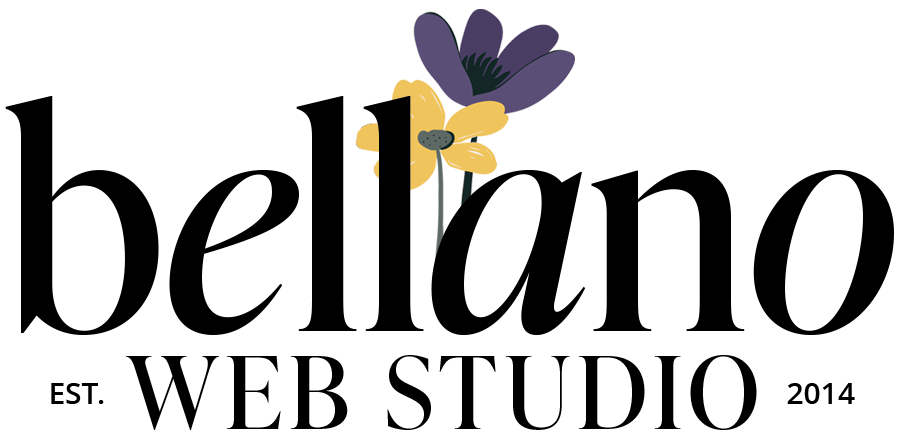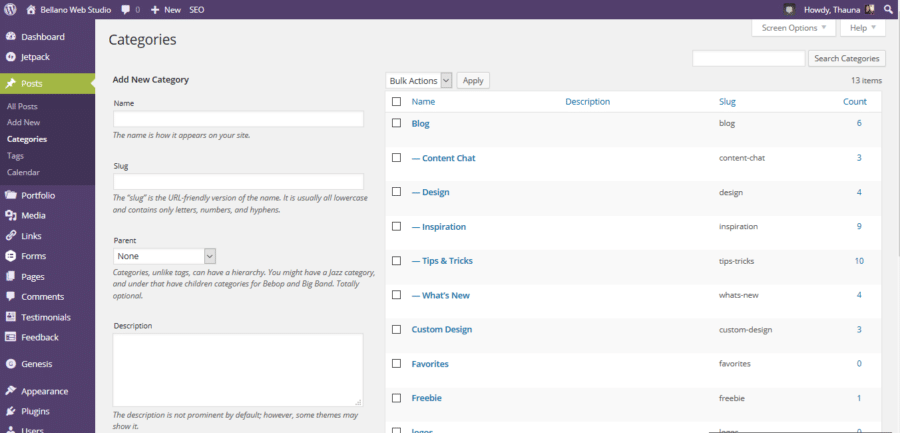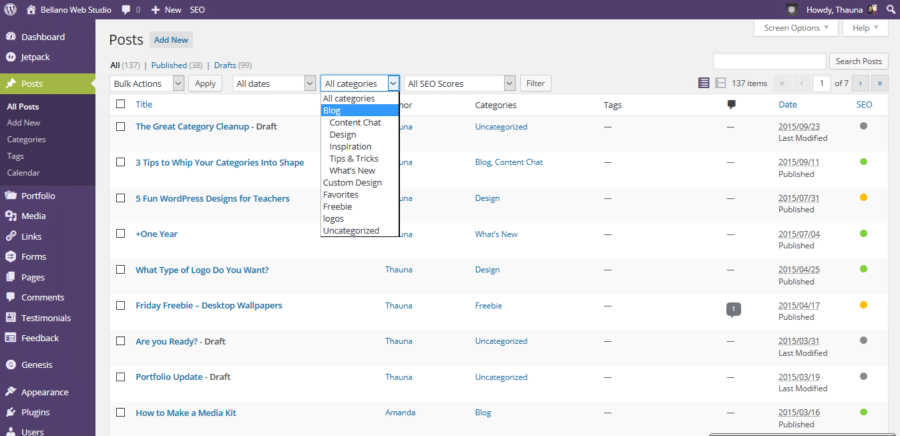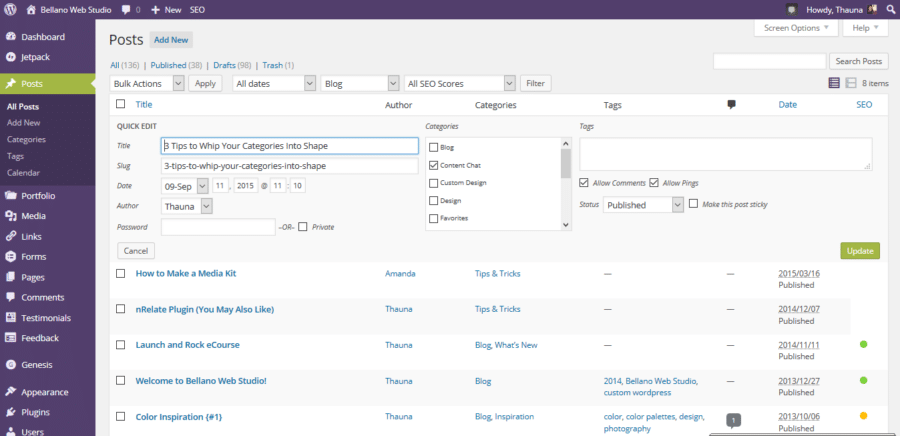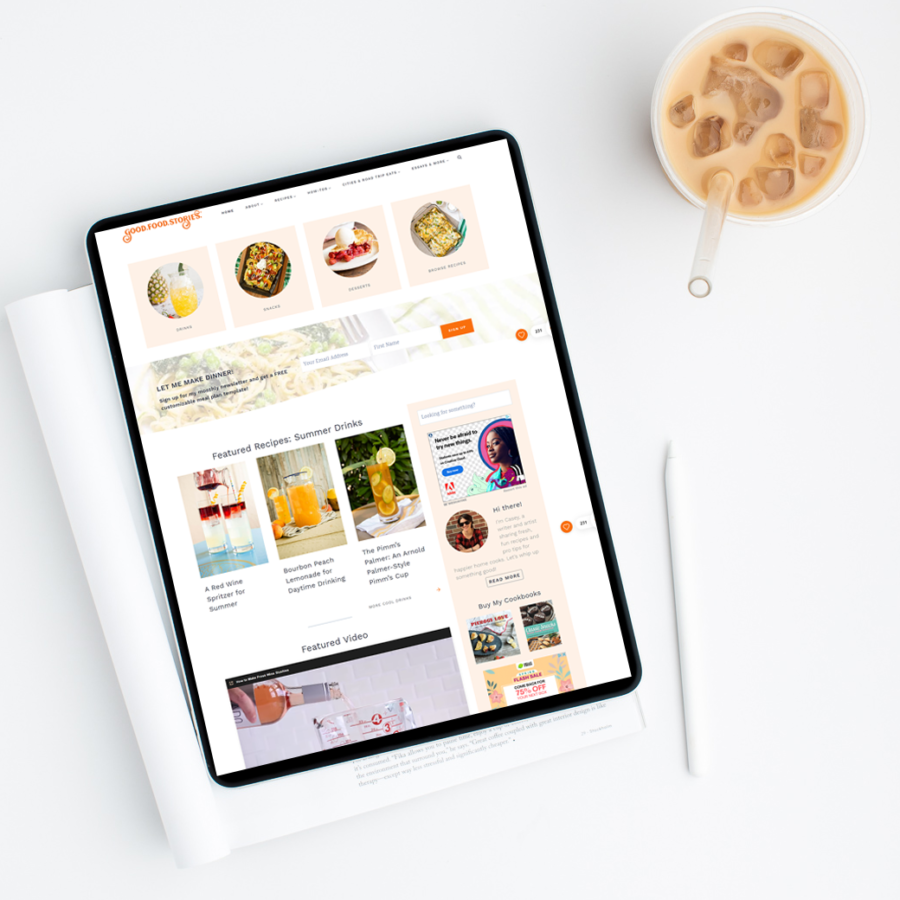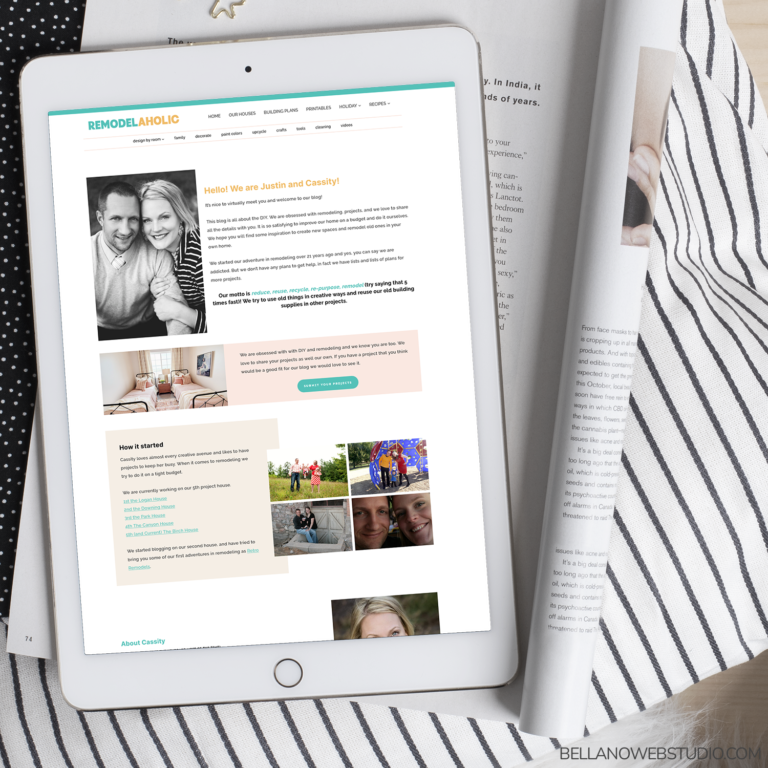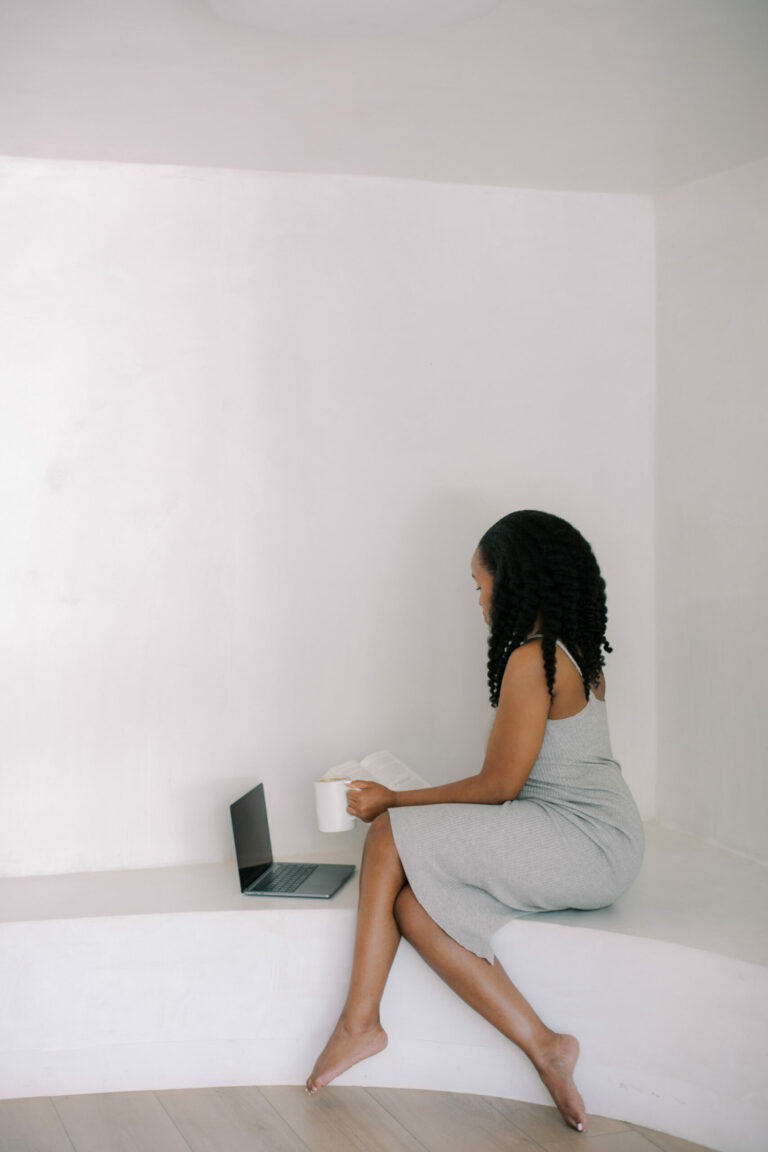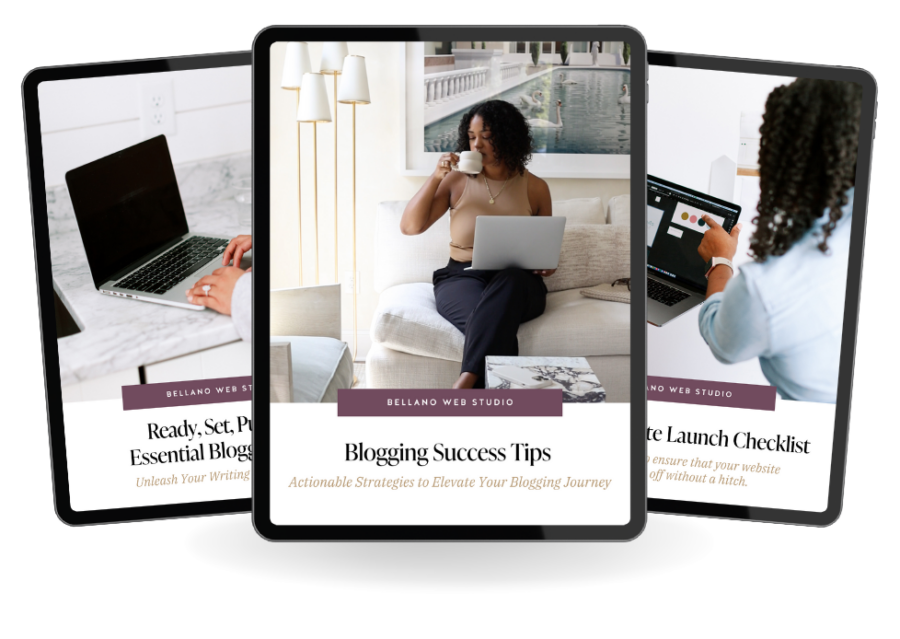How to Clean Up Your Blog Categories
Let’s jump back into category structure and talk about how to clean up your blog categories

Now that you have a plan on how to structure your categories and subcategories you might be here to ask me “how” do you clean up blog categories.
Hold up, are we missing the game plan? Before we get into the “how”, make sure you’ve got your “what” sorted. If you’re still in need of a category strategy, don’t fret! Just swing by 3 Tips to Organize Your Blog Categories.
Categories have a tendency to become a hodgepodge of labels and ideas after years or even months of blogging. It’s easy to add new categories when a post doesn’t “fit” into your current structure. Before you know it you can have 10 new categories with one or two posts in them.
For those bloggers who are laser-focused on their niche and write about a select few topics, categories might seem easier. But what about us idea-chasers, with thoughts fluttering around like excited butterflies? It can be tricky to neatly “file” them away.
That’s why I find having at least one versatile category — a “catch-all” if you will — super helpful. For instance, on the Bellano blog, “tips & tricks” is my go-to for posts that don’t quite fit into the “design” or “inspiration” categories. It’s a little bit of everything – and often what I write about most. It’s broad, just like a good category should be!
If you feel the urge to craft a new category for that one misfit post, hold up and reconsider. Unless you plan to use it frequently, maybe that post just needs a broader category.
I love a good analogy. In the last post on categories, I compared categories to an epic novel, like Anna Karenina. You have Parts (top-level categories), Chapters (sub-categories), and even headings and sections within a chapter (3rd level categories). Think of your tags like the index in a book.
But let’s face it, the thought of writing an epic novel might seem a tad overwhelming (and sometimes, even a blog post seems daunting!).
It’s time for another analogy.

Imagine your blog is a cozy, sunny beach house. Each room has its own purpose. The living room is the hub of most of your activity and serves as your catch-all category. The other rooms each have their distinct purpose and represent your specific categories (for example, kitchen >> recipes or laundry room >> tips & tricks). Each post, much like the objects in your house, should be placed in the appropriate room.
Let’s roll up our sleeves, grab our virtual cleaning kits, and get to work! It’s time for some summer cleaning, placing our blog categories in their right rooms. Let’s make our digital house as organized as our dream beach house! 🏖️🏠
Cleaning Up Categories with Some Editing
Changing a Category Name
The easiest thing to change is a category name. Start with any name changes first. And delete any old categories (only if they have zero posts) that you no longer need.
Posts >> Categories >> Hover on the title and choose Edit
Change the name and delete the Slug. WordPress will create a new slug when you save. All the posts in the old category will change to the new one. Update.
Change the Category for Multiple Posts using Bulk Edit
For example, I don’t need my “Blog” category any longer. In a previous design, I was using posts for both my blog posts and my portfolio posts so I needed to distinguish them for navigation. Now I want to change all my posts under the “blog” category to a more specific category.
Since my sub-categories will now be top-level categories I’m going to change them in “Categories” first to be top-level. Follow the steps to rename the category, however, skip the renaming and change “Parent” to none.
Then you will be ready to re-categorize on the post level.
Posts >> All Posts >> Choose your first category >> Click Filter
Click the checkbox for all posts that will change to the same category. Choose Edit in the drop-down box and then Apply.
As you can see there are several things that you can change with the Bulk Edit option. And you will see all the posts you selected in the box on the left.
Check your new category. Update.
Removing Posts from a Category
If you are not going to delete an old category you may want to remove the category from a post. You will need to “uncheck” the old category with the Quick Edit options. If you are going to delete a category after moving posts to the new category you don’t need to worry about the un-categorizing step.
Hover over the Post Title >> Quick Edit >> Similar Options to Bulk Edit >> Uncheck old category >> Update
Other Tips
If you have recently migrated from Blogger to WordPress you will most likely have a LOT of categories. Blogger uses labels that migrate to WordPress as Tags. Most designers use a Categories and Tags Converter plugin because that is how bloggers are using the labels in Blogger…as categories. However, WordPress allows you to be more specific and precise with categories, subcategories, and tags.
If you know you have many “breakfast” posts but have not always been consistent in categorizing them as “breakfast” and would like to reorganize all posts that you have used the word breakfast. Type breakfast in the Search window and Search for all posts. Then you can either do a bulk edit or a quick edit to move each into the correct category.
One Room at a Time
Recategorizing your posts can feel like an enormous task if you’ve been blogging for a while or have migrated from Blogger. Start with any posts that will show on your homepage. Then do a screen or two a day or each time you blog. You don’t have to tackle it all at once. Take it a step at a time and do it over a few days. You’ll be through it before you know it and your site organization will be much improved.
More posts to help you clean up blog categories
3 Tips to Organize Your Blog Categories
How to Organize Your Blog
Did you find this post helpful?
Share the love and save it to Pinterest!